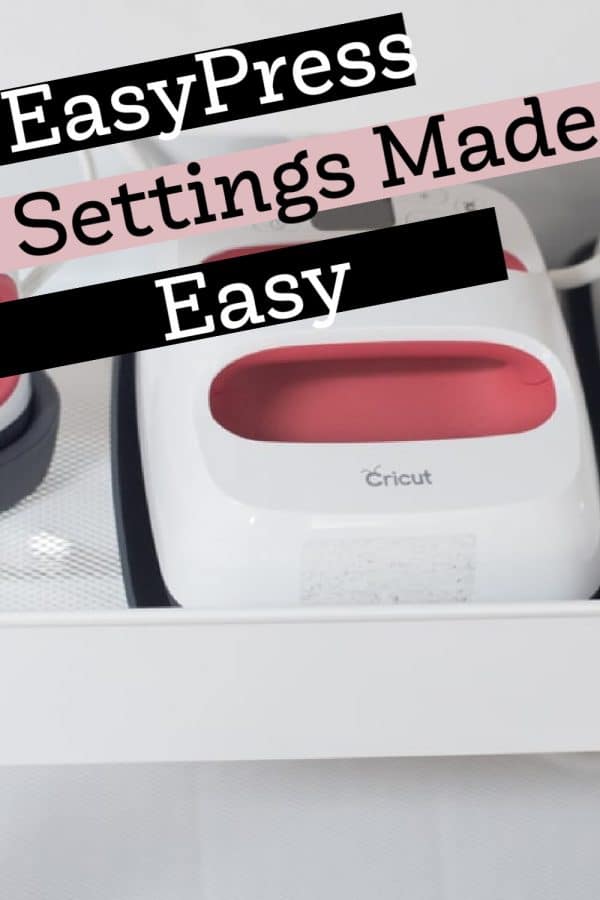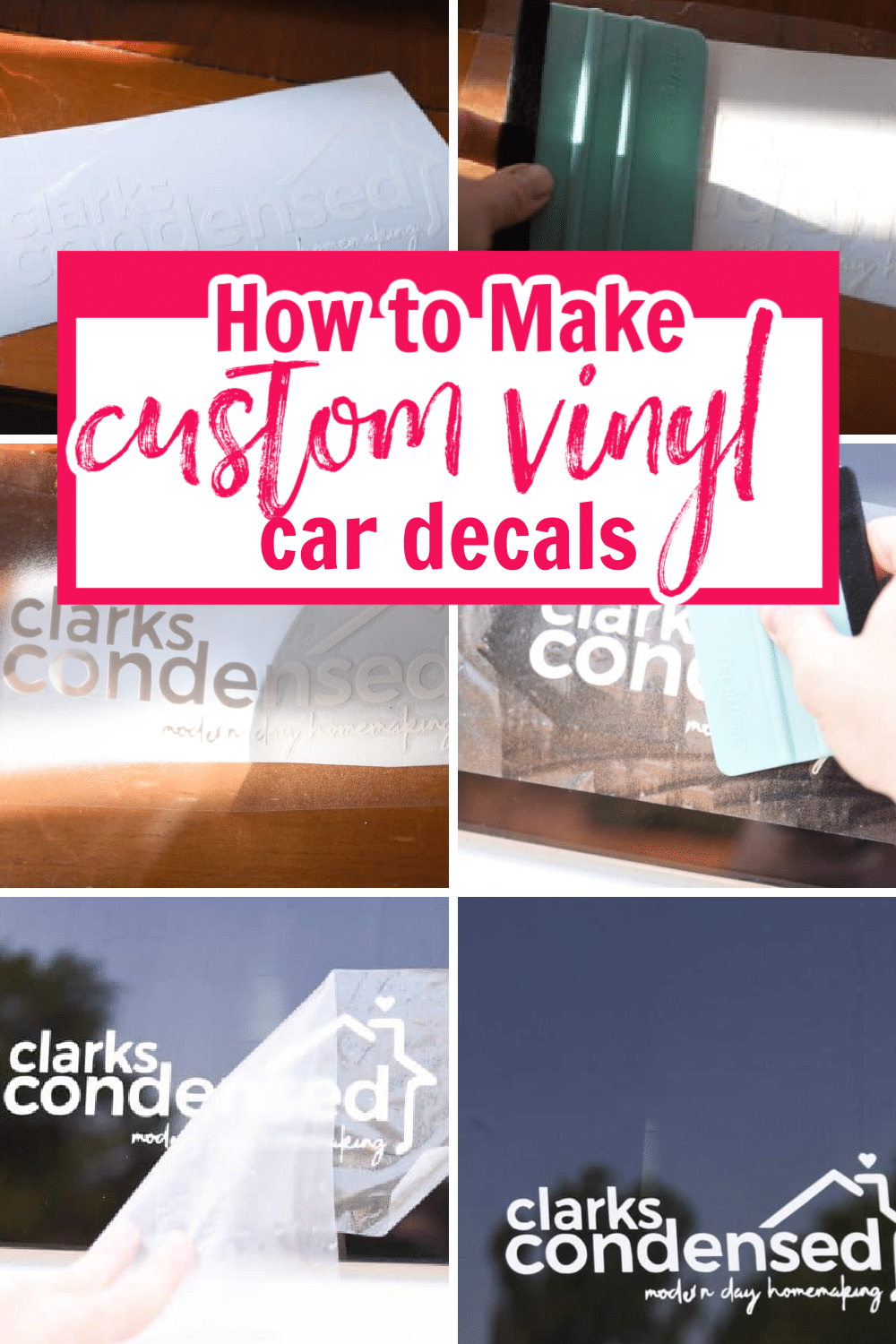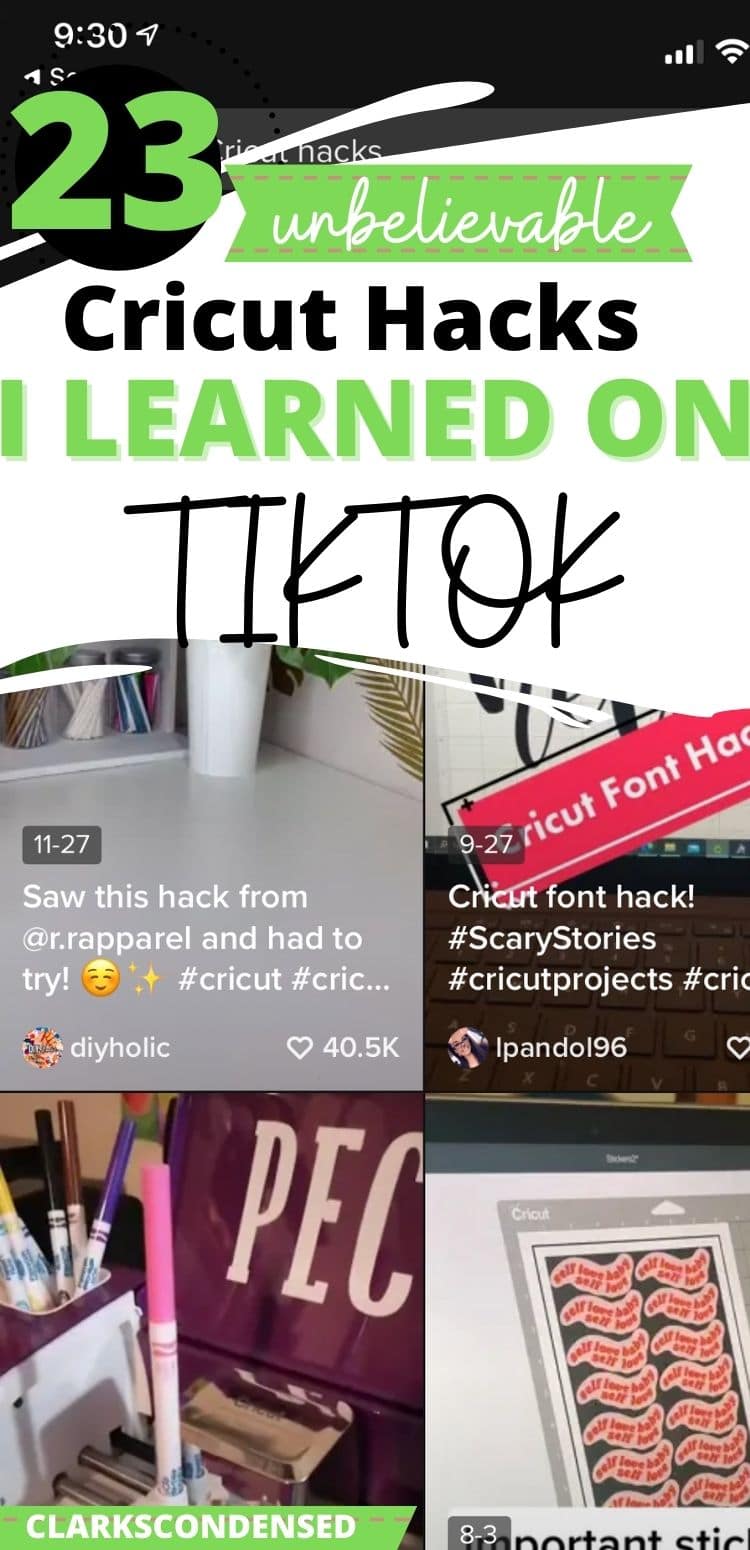The Ultimate Cricut EasyPress Guide
Using an EasyPress machine is one of the simplest ways to create heat-transfer projects. But knowing the settings to use for each type of material can get pretty confusing! Use this guide to Easy Press settings to ensure you’re using the correct settings for each craft project you make. This is an awesome heat press for smaller items, different materials, tote bags, shirts, and more.

In this post, I’ll share some of the EasyPress settings for the most common materials. I hope that this will be helpful- the goal is to provide you with a comprehensive Circut heat press guide!
Still deciding what heat source is right for you? Good news: we have a post for that – Cricut EasyPress vs Heat Press vs Iron: The Ultimate Showdown
Table of contents
What is an EasyPress machine?
A new Cricut EasyPress is the household crafter’s answer to a heat press. While the Easy Press uses the same concept as a heat press, its compact design makes it perfect for crafters like us who just don’t have room for a big heat press in our craft room. The Easy Press combines the ease of an iron with the even heating of traditional heat presses. With its different sizes, speed of a heat press, and protective sheet, it’s perfect for crafting.
The Easy Press has a variety of great features that make it better than a household iron for all your iron-projects, like:
- Even heating across the entire design
- Compact design for easy storage
- Exact temperature settings for each type of material
An Easy press features several different control settings, allowing you to customize the heat settings on the surface of the iron and the amount of time you press the heat onto your material in degrees fahrenheit. These buttons will help you control the Easy Press when using it for various craft projects:
- Temp. Use the temp button to change the temp settings of the Easy Press. Use the + and – buttons to increase or decrease the temperature setting. You’ll use high head and low heat depending on the project.
- Timer Settings. Push the timer to change the specific time the machine counts down for each project. After pushing the timer button, use the + and – button to increase or decrease the amount of time on the timer. Small projects may use less time while larger projects may use more.
- Countdown. When you’re ready to start heating your project, push the countdown button to countdown the amount of time you set on your timer. The timer will beep when the countdown reaches zero. The countdown button looks like a little C. When the countdown button is orange, the Easy Press is still heating. And when the button is green, the Easy Press is ready to use.
Cricut Press Settings
You’ll need to use different settings based on the type of material you’re working with and the type of heat transfer vinyl you’re using. If you’re unsure of what settings to use, head over to Cricut’s easy heat guide. Or check out this helpful list of EasyPress settings to determine what settings to use for your next craft project.
We also offer a heat guide in our Cricut printable set, which you can purchase below.
Cricut Iron-On, Mesh, and Lite Metallic Vinyl
Use these settings on your Cricut EasyPress when making projects with everyday iron-on type of vinyl and lite metallic vinyl in a variety of sizes:
- Burlap: 305 degrees for 30 seconds
- Cardstock: 280 degrees for 30 seconds
- Chipboard: 315 degrees for 30 seconds
- Corkboard: 315 degrees for 15 seconds
- Cotton and Cotton-poly blend: 315 degrees for 30 seconds
- Cotton canvas: 340 degrees for 30 seconds
- Faux leather: 280 degrees for 30 seconds
- Felt: 280 degrees for 30 seconds
- Mesh: 280 degrees for 30 seconds
- Muslin: 340 degrees for 30 seconds
- Neoprene: 280 degrees for 30 seconds
- Nylon: 280 degrees for 30 seconds
- Polyester: 315 degrees for 30 seconds
- Silk: 280 degrees for 30 seconds
- Wood: 300 degrees for 40 seconds
- Wool: 280 degrees for 30 seconds
Foil Vinyl
Use these settings on your EasyPress when making projects with foil vinyl:
- Cardstock: 270 degrees for 30 seconds
- Cotton and Cotton-poly blend: 315 degrees for 30 seconds
- Cotton canvas: 290 degrees for 30 seconds
- Faux leather: 255 degrees for 30 seconds
- Felt: 280 degrees for 30 seconds
- Mesh: 280 degrees for 30 seconds
- Muslin: 290 degrees for 30 seconds
- Neoprene: 280 degrees for 30 seconds
- Nylon: 255 degrees for 30 seconds
- Polyester: 295 degrees for 30 seconds
- Silk: 255 degrees for 30 seconds
- Wool: 280 degrees for 30 seconds
Fusible Fabric
Use these settings on your EasyPress when making projects with fusible fabric:
- Cotton and Cotton-poly blend: 315 degrees for 30 seconds
- Cotton canvas: 330 degrees for 30 seconds
- Felt: 305 degrees for 30 seconds
- Mesh: 315 degrees for 30 seconds
- Muslin: 330 degrees for 30 seconds
- Neoprene: 280 degrees for 30 seconds
- Polyester: 315 degrees for 30 seconds
- Silk: 305 degrees for 30 seconds
- Wool: 305 degrees for 30 seconds
Glitter and Glitter mesh Vinyl
Use these settings on your EasyPress when making projects with glitter and glitter mesh vinyl:
- Burlap: 305 degrees for 30 seconds
- Cardstock: 290 degrees for 30 seconds
- Chipboard: 315 degrees for 30 seconds
- Corkboard: 315 degrees for 15 seconds
- Cotton and Cotton-poly blend: 330 degrees for 30 seconds
- Cotton canvas: 270 degrees for 30 seconds
- Faux leather: 270 degrees for 20 seconds
- Felt: 280 degrees for 30 seconds
- Muslin: 20 degrees for 30 seconds
- Neoprene: 280 degrees for 20 seconds
- Polyester: 330 degrees for 30 seconds
- Wood: 300 degrees for 40 seconds
- Wool: 270 degrees for 30 seconds
Holographic and Sparkle Vinyl
Use these settings on your EasyPress when making projects with holographic vinyl and sparkle vinyl:
- Burlap: 305 degrees for 30 seconds
- Cardstock: 209 degrees for 30 seconds
- Chipboard: 315 degrees for 30 seconds
- Corkboard: 315 degrees for 15 seconds
- Cotton and Cotton-poly blend: 330 degrees for 30 seconds
- Cotton canvas: 285 degrees for 30 seconds
- Faux leather: 285 degrees for 30 seconds
- Felt: 285 degrees for 30 seconds
- Muslin: 285 degrees for 30 seconds
- Neoprene: 280 degrees for 30 seconds
- Polyester: 330 degrees for 30 seconds
- Wood: 300 degrees for 40 seconds
- Wool: 285 degrees for 30 seconds
Mosaic Vinyl
Use these settings on your EasyPress when making projects with mosaic vinyl:
- Cardstock: 290 degrees for 30 seconds
- Chipboard: 315 degrees for 30 seconds
- Cotton and Cotton-poly blend: 310 degrees for 30 seconds
- Cotton canvas: 285 degrees for 30 seconds
- Faux leather: 285 degrees for 30 seconds
- Felt: 280 degrees for 30 seconds
- Muslin: 285 degrees for 30 seconds
- Neoprene: 280 degrees for 20 seconds
- Polyester: 330 degrees for 30 seconds
- Silk: 280 degrees for 30 seconds
- Wool: 280 degrees for 30 seconds
Cricut Iron On Designs
Use these settings on your EasyPress when making projects with Cricut Iron On Designs:
- Cardstock: 315 degrees for 30 seconds
- Chipboard: 315 degrees for 30 seconds
- Corkboard: 315 degrees for 15 seconds
- Cotton and Cotton-poly blend: 340 degrees for 50 seconds
- Cotton canvas: 340 degrees for 30 seconds
- Faux leather: 265 degrees for 20 seconds
- Felt: 265 degrees for 20 seconds
- Muslin: 340 degrees for 30 seconds
- Neoprene: 280 degrees for 20 seconds
- Wood: 305 degrees for 30 seconds
- Wool: 265 degrees for 20 seconds
Patterned Iron-On Vinyl
Use these settings on your EasyPress when making projects with patterned iron-on vinyl:
- Cardstock: 290 degrees for 30 seconds
- Chipboard: 315 degrees for 30 seconds
- Corkboard: 315 degrees for 15 seconds
- Cotton and Cotton-poly blend: 340 degrees for 30 seconds
- Cotton canvas: 340 degrees for 30 seconds
- Faux leather: 265 degrees for 20 seconds
- Felt: 265 degrees for 20 seconds
- Muslin: 340 degrees for 30 seconds
- Neoprene: 280 degrees for 20 seconds
- Wood: 305 degrees for 30 seconds
- Wool: 265 degrees for 20 seconds
Sportflex Iron-On Vinyl
Use these settings on your EasyPress when making projects with Sportflex iron-on vinyl:
- Corkboard: 315 degrees for 15 seconds
- Polyester: 305 degrees for 30 seconds
- Silk: 305 degrees for 30 seconds
More Posts You May Enjoy:
- Cricut EasyPress vs Heat Press vs Iron: The Ultimate Showdown
- The Cricut EasyPress Mini: Everything You Wanted to Know
- The Cricut EasyPress: Everything You Need to Know
- Iron-on Vinyl Troubleshooting: Answering Your Most Burning Questions
- How to Apply Iron-on Vinyl to a Stuffed Animal