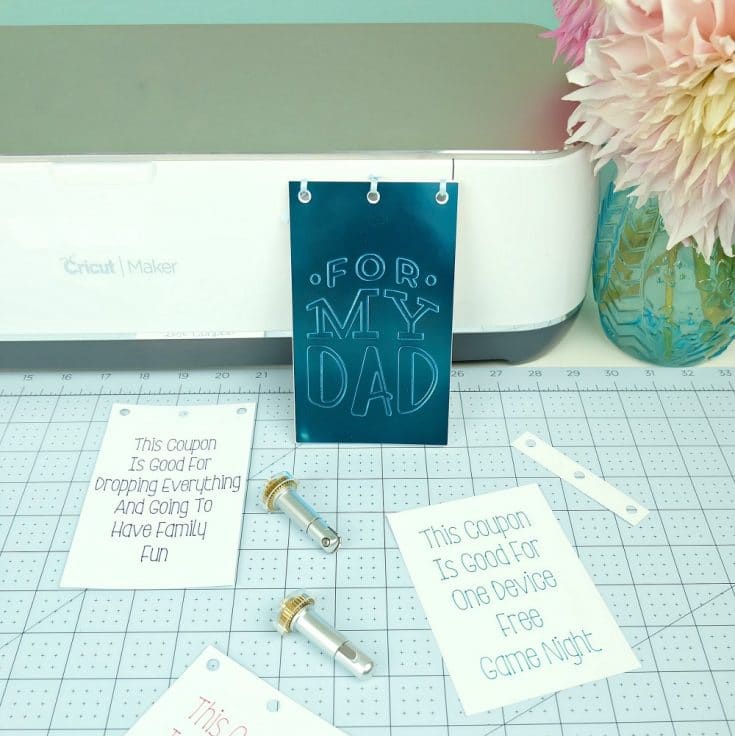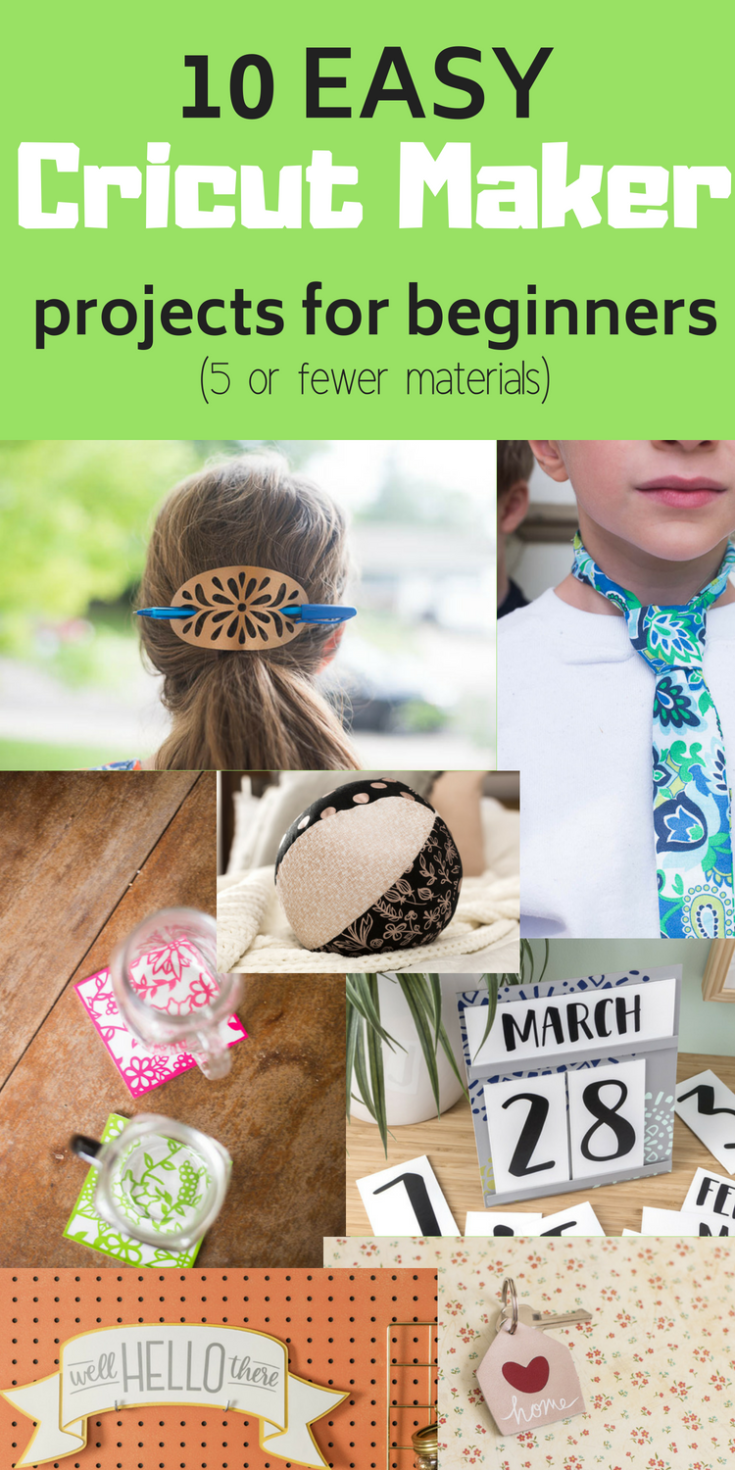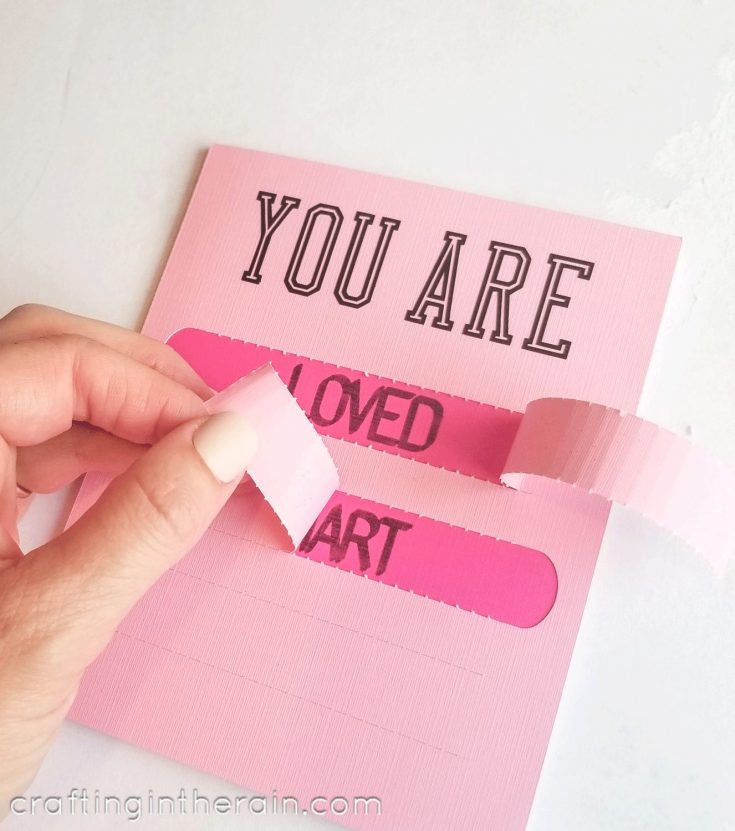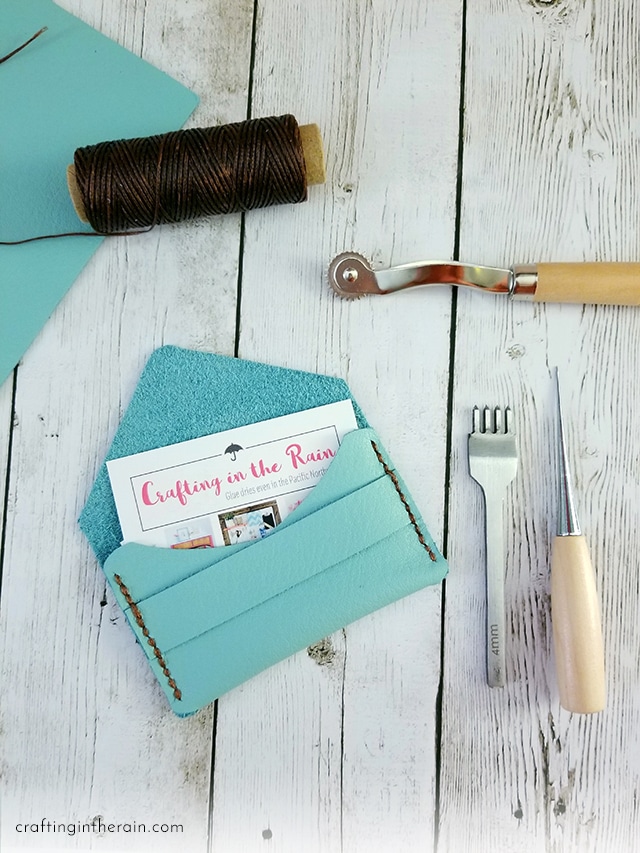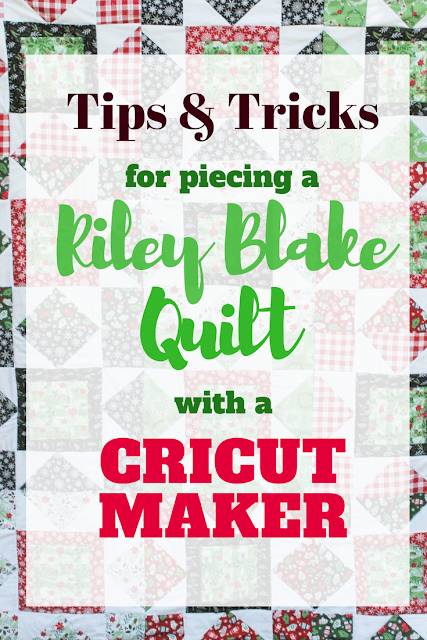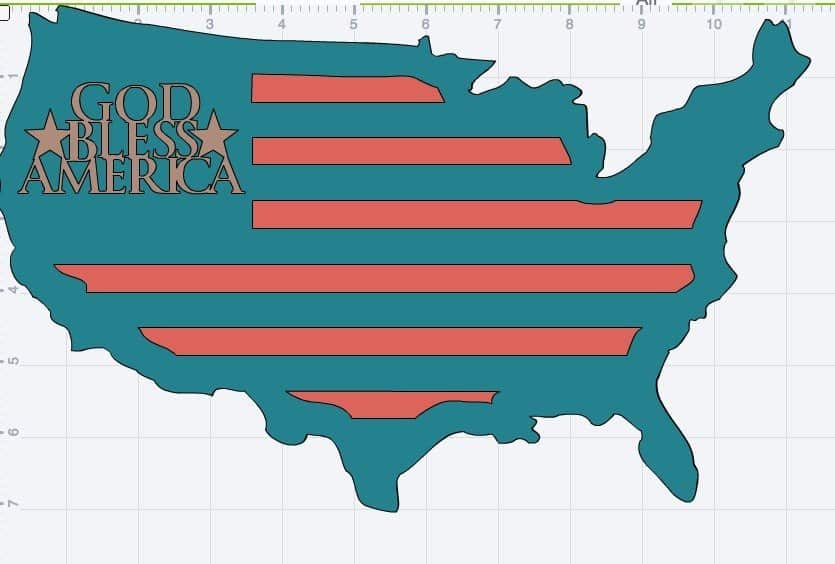Cricut Maker 101: Bundles, Tips, Tutorials and More
Everything you need to know to get started with the Cricut Maker.

This is a sponsored conversation written by me on behalf of Cricut. The opinions and text are all mine.
Back when the Cricut Maker was announced, I hurried to write this post about with all the details about what I knew about the Cricut Maker!
It’s a pretty thorough post – but it’s been a few years since I wrote it – and at the time…I hadn’t even had much time to use it.
Well, today I decided it’s about time I write a “Cricut Maker 101” post for all of you who have a Cricut Maker (or are thinking of getting one) and thinking ????.
Because trust me – it’s easy to get this beautiful machine and wonder what in the world you are going to do with it!
If you already have a Cricut Maker, feel free to skip down to the more informational section of this post.
What is included with a Cricut Maker?
With any purchase of a Cricut Maker, you will get:
- Cricut Maker machine
- Rotary Blade + Drive Housing
- Premium Fine-Point Blade + Housing
- Fine Point Pen, Black
- FabricGrip™ Machine Mat, 12″ x 12″ (30.5 cm x 30.5 cm)
- LightGrip Machine Mat, 12″ x 12″ (30.5 cm x 30.5 cm)
- Welcome Book
- USB cable
- Power adapter
- Free trial membership to Cricut Access™ (for new subscribers)
- 50 free ready-to-make projects, including 25 sewing patterns
- Materials for a practice project
Cricut Maker Bundle
Beyond the great bundle listed above, Cricut always has other bundled deals going on that include different types of materials.
These are, by far, going to give you the most bang for your buck. Cricut always has a variety of bundles on their website that you can select from.
The bundles change from time to time – depending on different promotions, colors, etc. But you can browse all the current Cricut Maker bundles here.
However, there are two main bundles they always have (just in varying colors):
- The Everything Bundle
- The Essentials Bundle
The Everything Bundle includes:
- Cricut Maker
- Everything listed above that comes with a Cricut Maker
- Corrugated Cardboard Sampler, Brights
- Faux Leather, Pebbled Caramel
- Faux Suede, Rustic Sampler
- Kraft Board, Sampler
- Fabric Sampler, Apricot & PersimGlitter Iron-On, Black
- Everyday Iron-On, Gold
- Everyday Iron-On, Black
- Chalkboard Vinyl
- Premium Outdoor Vinyl, Sampler
- Glitter Vinyl, Silver
- Vinyl Transfer Tape
- Stencil Material
- Window Cling, Red
- Printable Sticker Paper
- Printable Sticker Paper, Clear
- Poster Board, Metallic
- Adhesive Foil, Metallic Red
- Adhesive Foil, Stainless Gold
The Essentials Bundle Includes:
- Cricut Maker
- Everything mentioned above that comes standard with a Cricut Maker
- Bonded-Fabric Blade + Housing
- Deep-Point Blade + Housing
- Premium Fine Point Blade + Housing
- Machine Mat Variety Pack, 12″ x 24″ (30.5 cm x 61 cm)
- FabricGrip™ Mat, 12″ x 24″ (30.5 cm x 61 cm)
- Sewing Kit
- Washable Fabric Pen
What Does a Cricut Maker Do?
The Cricut Maker does everything that past Cricut machines are loved for – plus a whole lot more.
They can cut vinyl, paper, and other popular products with ease. It cuts 2x faster than the Cricut Explore Air (and earlier) machines, so your productivity level will go up quite a bit on that feature alone (be aware that the Cricut Explore Air 2 also cuts at this speed).
It cuts over 300 different materials (which I’ll talk about later), which is probably about 100 or so more than the Explore Air 2 can do.

The most significant feature of the Cricut Maker is their Adaptive Tool System. This system was developed to enhance cutting and performance, and allow Cricut to release more tools to be used with it (rather than creating a new machine every time they wanted a new feature).
Because of the adaptive tool system, Cricut released the Rotary Blade, which makes cutting tons of different kinds of fabric a breeze. With previous machines, you would have to have a backing on your fabric – but that’s no longer necessary with the Cricut Maker.
It also has the Knife Blade, which can cut significantly deeper into thicker materials such as wood and leather.
Here is a little picture showing you some of the features of the Cricut Maker.

If you are familiar with the Explore Air 2, you will see that the Maker does not have the “Smart Dial”. Instead, you always will select your material from Design Space.
It has a handy iPad/iPhone holder, which is great for people who exclusively use one of these devices with it.
There’s a lot of storage – I really like the cup on the right side of the machine that has a section tall enough for items like a scoring stylus or a pen, but it has a smaller cup for blades.

Cricut Maker Setup
You can set up your machine one of two ways – either with the USB cable or with a Bluetooth connection.
Personally, I prefer to use the USB cable when I use my Cricut. However, if you are using an iPhone or an iPad, you will have to use the Bluetooth.
Be aware that if another device had been connected to the Maker, you will need to disconnect it from that device first before connecting it to a new device.
If you are on your computer (Mac or PC):
First, connect using your choice of USB cord or Bluetooth.
Once you have successfully connected, click on this link.
Follow the prompts it gives you. You will need to either create a Cricut.com account or login to a new one if you haven’t already.
You will be prompted to download the Design Space plugin for your computer.
If you are on an iOS or Android device
Download the Design Space app.
Pair your device via Bluetooth.
Once it’s paired, start up the app and go to “Machine Setup & App Overview” and then select new machine setup.
Just follow the steps it gives you, and you’ll be connected in no time.
Cricut Maker Blades

The Cricut Maker has a wide variety of blades that are compatible with it.
The biggest question I get is, “Will my Explore Air blades work with the Maker?”
And the answer is YES! Any blade that you can currently use with the Cricut Explore Air 1/2 can be used with the Cricut Maker.
So the following blades will definitely work:
- Deep Cut Blade
- Fine Point Blade
- Bonded Fabric Blade
However, the Cricut Maker has a bunch of accessories and blades that are exclusive to it, thanks to the Adaptive Tool System. These are what really kicked the Cricut Maker up a notch to become an even more awesome machine.
The last five tools are part of the adaptive tool system using the QuickSwap Housing- you can read all about these tools and this system here – Cricut Maker QuickSwap Tools.
What Materials Does a Cricut Maker Cut?
It would be far too difficult for me to list all the materials that the Cricut Maker can cut – there are currently over 300 different materials!
It can cut items that are thicker than the Explore Air 2 can get, which is great.
You can view the full list of approved materials for the Cricut maker here, however, here are a few of the more noteable ones:
- Garment Leather
- Tooling Leather
- Balsa Wood (1/16″ and 1/32″)
- Basswood
- Bengaline
- Canvas
- Cashmere
- Thick Chipboard
- Felt
- Matboard
- Microfiber
- Mesh
- Quilt Batting
Cricut Maker vs Explore Air 2
These are both great machines and a lot of it comes down to what you use it for.
If you are just going to be using paper and vinyl for basic projects and don’t anticipate wanting to do anything else…it will probably work just fine!
However, if you want to cut thicker materials, more complex paper products where some of the QuickSwap tools would be helpful, or sew at all…I would strongly recommend the Maker.
Both of these machines have 2x faster cutting, which is great. The Cricut Maker has the ability to add even more tools and versatility, so it will definitely be the most powerful machine. It exerts so much pressure, so it’s the ability to cut thicker materials is unmatched.
Here is a comparison I did between the Cricut Maker and the original Explore Air.
Cricut Maker vs Silhouette
Admittedly, I do not have a Silhouette that I currently use. I have an old Silhouette Portrait, however, that would not be a fair comparison to make.
I did some research though, and it seems the new Silhouette Cameo 4 is the most comparable to the Maker.
The Silhouette Cameo 4 is better for larger projects, seems a bit more powerful (it exerts about 1000 grams more than the Maker) and it’s a little bit less expensive.
However, the Cricut Maker has more blades, and, in my opinion, more potential. Previous models of the Silhouette Cameo couldn’t really even compare to the Maker, in my opinion.
In terms of the design software, I do prefer Cricut’s Design Space over Silhouette’s Design Studio. I personally have found it a bit more user friendly.
Wood for Cricut Maker
I think one of the materials people were most excited about when the Cricut Maker was released is its ability to cut wood.
While I did find a way to cut wood with a Cricut Explore Air, it wasn’t usually done without a bit of troubleshooting. If you really want to cut wood frequently, it is SO much easier with the Maker.
The main woods that I would recommend using with the Cricut Maker are Balsa Wood and Basswood – no thicker than 1/16″ thick.
Best Laptop for Cricut Maker
Most newer laptops will work pretty well with the Cricut Maker. I would suggest staying around from Chromebooks.
I personally use a Macbook and never have had any issues. Design Space usually loads fast, the screen is big, and I can easily create designs.
Be aware that if you are using a new MacBook, you will need some kind of adapter in order to plugin into the Maker via a USB cord.
Beyond that, if you are wanting a Windows laptop, you need one that runs Windows 8 or higher and 4 GB of RAM or more.
For full system requirements, click here.