Design Space Desktop: What You Should Know
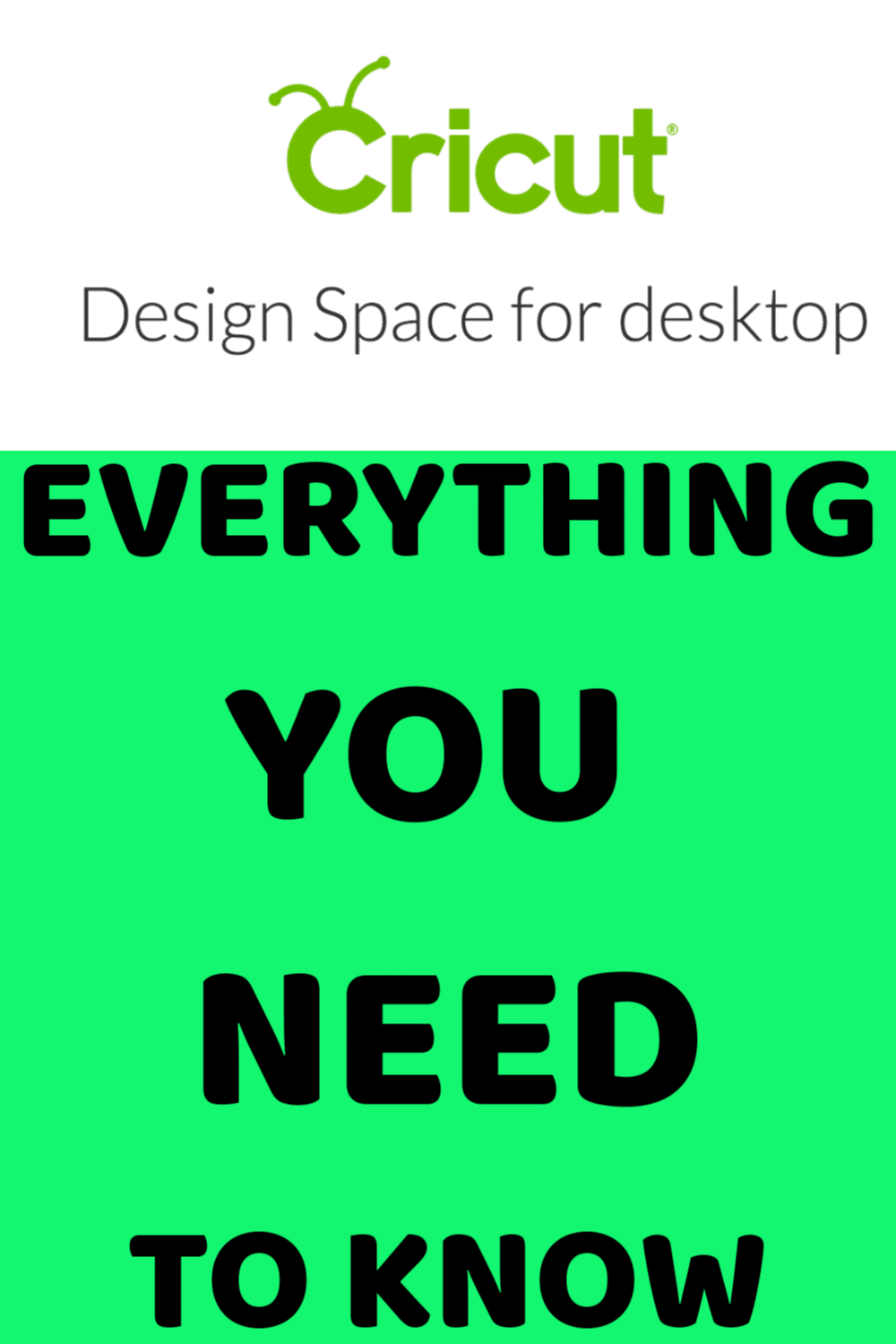
A few months ago, Cricut announced the release of their desktop version of Design Space.
I don’t know about you, but I was thrilled to hear this. So many people have asked for version that wasn’t web-based and didn’t require the Internet to work.
And now it’s here! Design Space for the web is actually going away – so like it or not, the only option for using Design Space is now either on your mobile device or using the desktop version.
Because I know change is hard, I thought I would share a few things you should probably know about Design Space desktop and how you can make the transition as smooth as possible.
How Do I Download Design Space for Desktop?
Click here to download Design Space Desktop to your computer.
Do I have to use it?
As of January 29th, the web-based program will be going away. So unless you plan to switch to only using the mobile apps and you still want to use our machines, yes, you will have to use the Desktop version.
What is New?
There hasn’t been a ton of new features released yet, simply because I think they’ve been focusing on making it work efficiently. There have been some bugs in beta, but it sounds like most of these have been worked out.
I haven’t used it a ton yet, but it seems faster already.
- Multiple project windows!!! This is what I’m most excited about! You can have multiple Design Space windows open, so if you are like me and often work on multiple projects at once, it’s now easier than ever to do this.
- Better search – I’m sure I’m not the only one who has had issues finding what they need. There is now a better search engine so you can find the images and projects you are looking for.
- Automatic updates – Hallelujah – there are NO more plugins to mess with. I would cringe whenever I saw the notice to update in Design Space, and I know I’m not the only one. Now, the updates will be rolled out directly to the desktop version, so no more dealing with the annoying plugins.
- Offline designing and cutting – You can now cut and design offline. Hooray!
I have a feeling that there will be even more fun features released in the future!
Does it require an Internet connection?
It technically is still connected to the Internet – and you will need to be connected to the Internet to access Ready-to-Make or Community projects, project sharing, and other Community features.
However, no longer will you have to be connected to the Internet in order to design or cut – which is awesome. If you have a spotty connection or lose the Internet for some reason, you can still cut and design to your heart’s content.
Is it Free?
100%! You do NOT have to pay for this software.
What happens to all my designs?
Anything that you’ve created on the web-based Design Space under your account will automatically show up when you log in on Design Space desktop.
When you are on Design Space desktop, your projects will automatically be saved to the cloud. So even if you switch to your phone or tablet, you will still be able to see all your projects.
Can I still use Design Space on my mobile device?
Yes! You absolutely can. The mobile apps are NOT going away, so if that’s your preferred method of designing and cutting.
What machines does Design Space desktop work with?
Design Space Desktop works with all the machines that worked with web-based design space:
- Cricut Explore Series
- Cricut Maker
What if I have a problem?
Design Space Desktop has been in beta mode for several months now, and they have been getting lots of feedback on it. The good news is – they have implemented lots of changes due to the feedback, and hopefully, it will continue to improve.
I’ve seen a lot of people complain about it not saving their projects and just being sluggish, but it seems to be better already. With any product, there may be a learning curve or period of frustration – but try and be patient. I think all of us have had issues with the web-based Design Space at times, so hopefully, this will be the best solution over time!
Just make sure you open up your desktop version regularly so you get all the latest updates!
Here is a great video to get you started:

Do you have other questions or concerns? Feel free to comment below, and I’ll do my best to get an answer to you.
Click here for more Cricut FAQs!

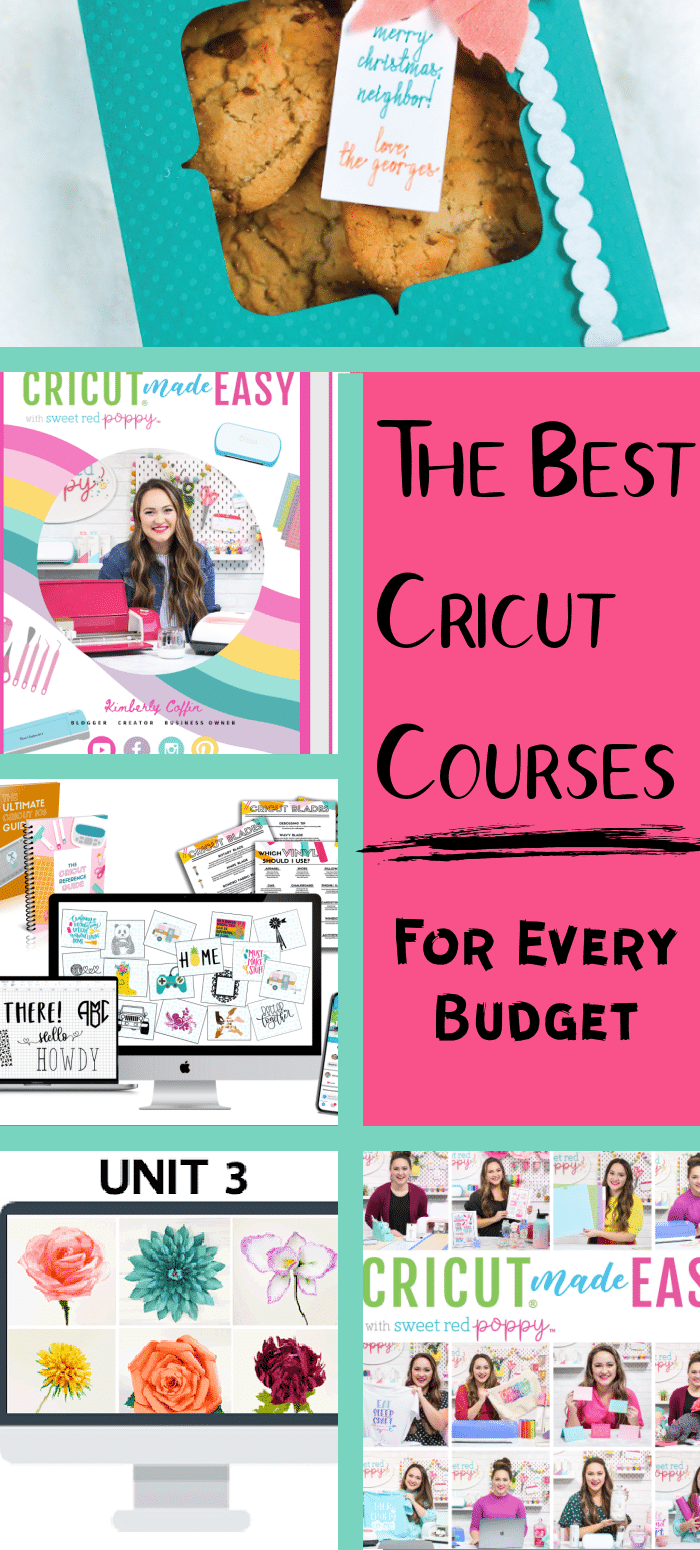
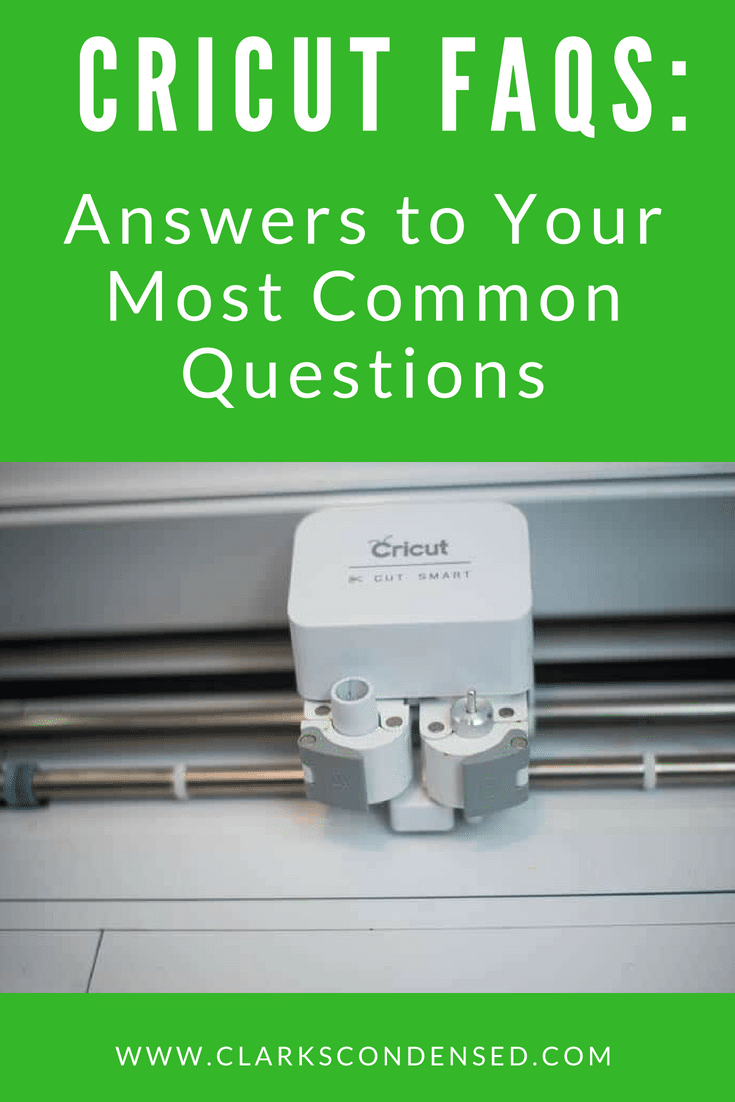
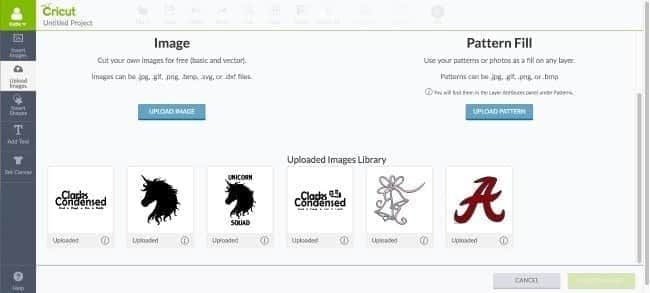


If I choose to save to cloud, and there is no internet, how will I be able to access it? I am not sure I want to bog my computer. Also, can you change your choice once you made it?
Unfortunately, if you don’t have Internet access, you won’t be able to save it to the cloud. You’ll have to connect in order to save it there and access it on your computer. And you should be able to change it later by resaving! 🙂 Great questions.