Make Your Own Silhouette Portrait – Just Like Disneyland Portraits!
This tutorial will teach you how to make a Silhouette portrait using your Cricut machine – such a fun idea for a gift or for your own home. Very similar to the Disneyland portraits available on Main Street USA.

DIY Silhouette Portrait
There’s just something so classy about Silhouette artwork.
I don’t know if you’ve been to Disneyland, but there is a cute little shop on Main Street where you can get a silhouette portrait cut out. My parents did this for all of the kids when we went when I was about five-years-old, and they’ve always been something I loved.
While nothing quite matches these, I thought it would be fun to create my own silhouette portraits using the Cricut. It’s SO easy, and it makes for a great gift or just a sweet momento to have hanging in your home.

Below you will find this tutorial. You can really use this technique to create any kind of silhouette you want, but for the purposes of this post, it will be for headshot silhouettes.

Materials:
[the_ad id=”93378″]
Premium Vinyl – Permanent in Black
Transfer Paper (Optional)
Instructions:

Prepare your wooden plaque. Paint the sides of it black and let it dry and then paint the interior white. Dry completely.

Take a picture of a person in front of a white wall. It’s best to have as much contrast as possible and to just get from about their chest or shoulders up.
Upload this picture to Design Space. This will be the most tedious part of your project!
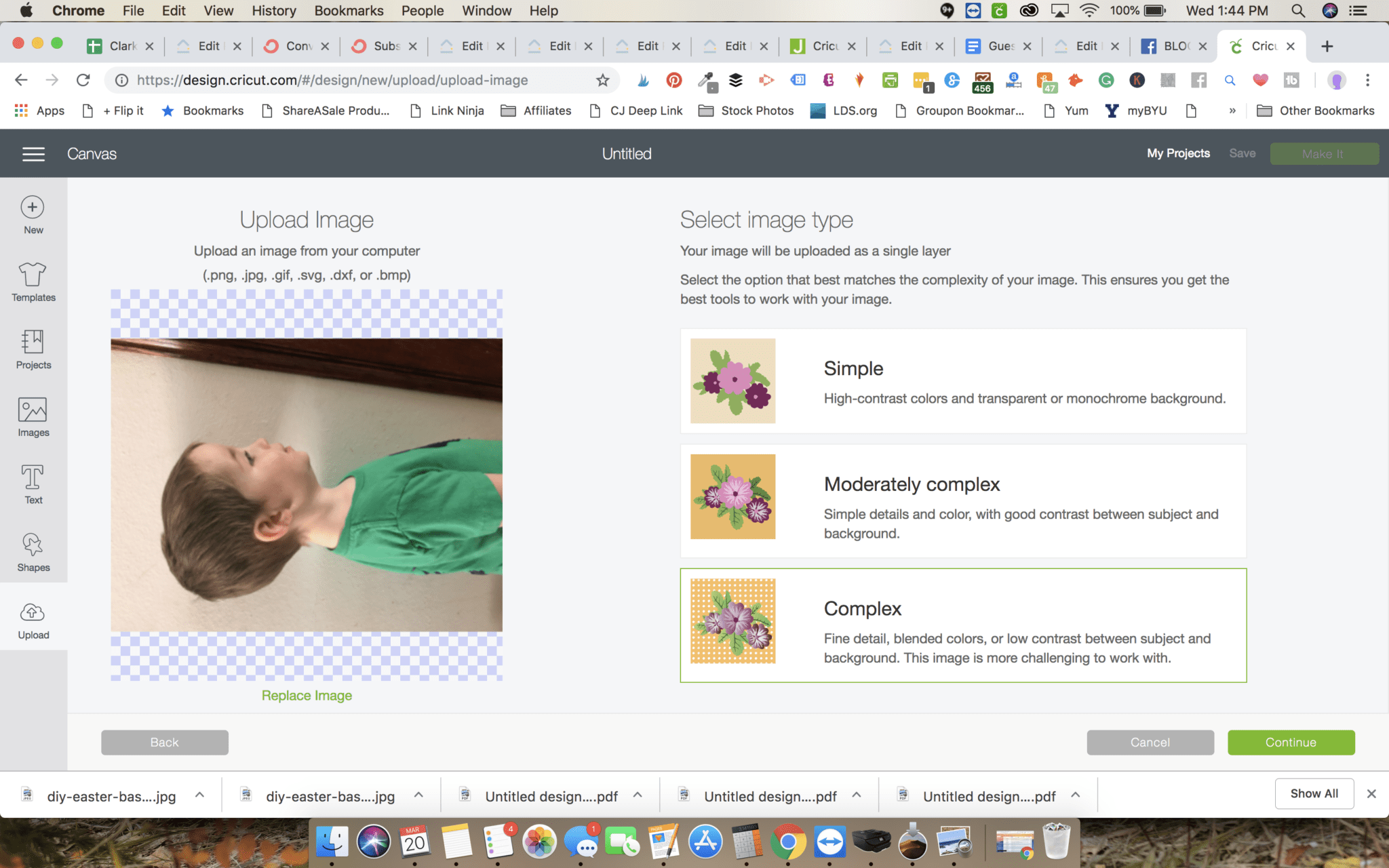
You will select “complex” when it asks for the image type. Press continue.
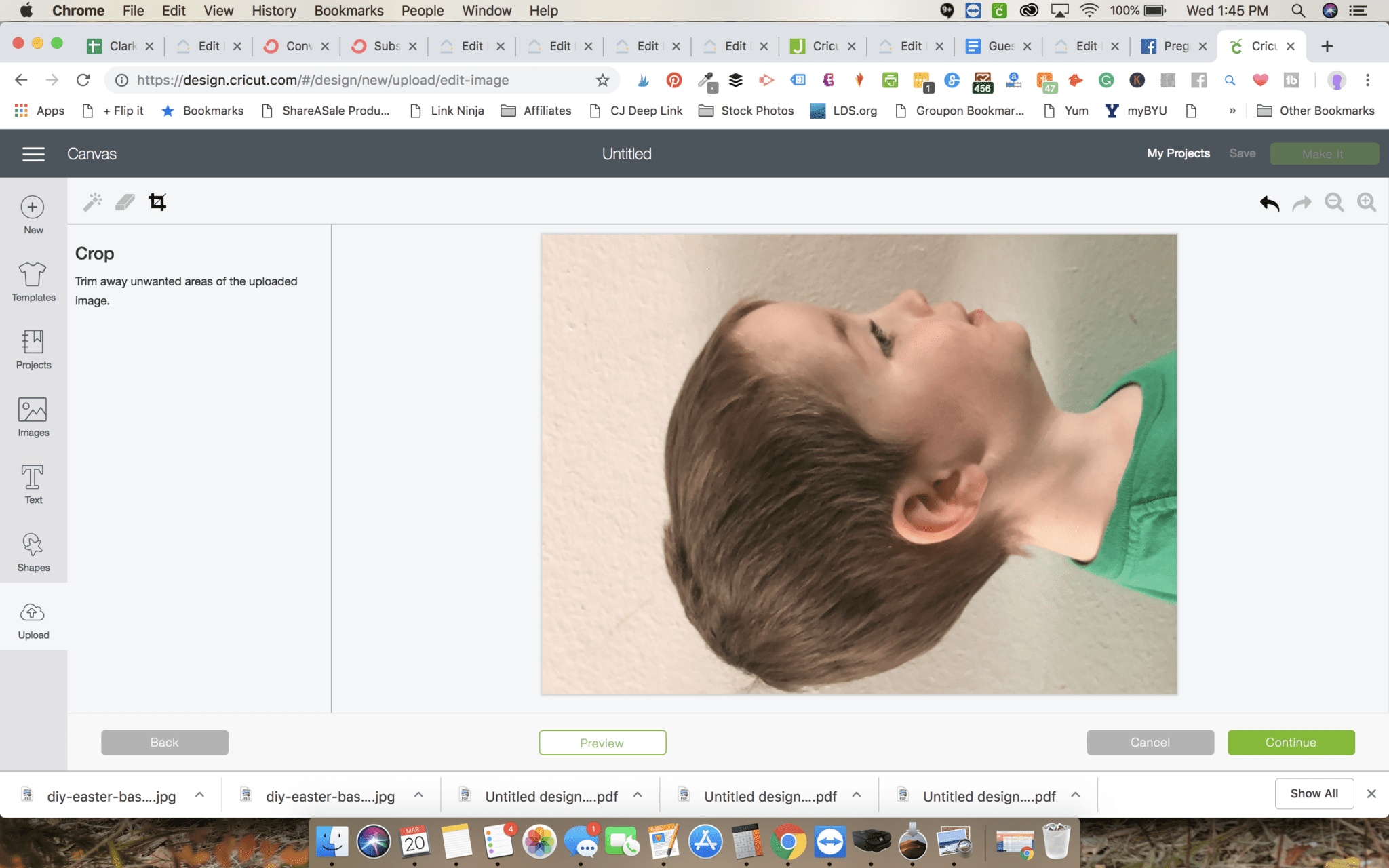
Crop your photo if you need to. I find it best to crop as close to the head as possible and then from the collar up.
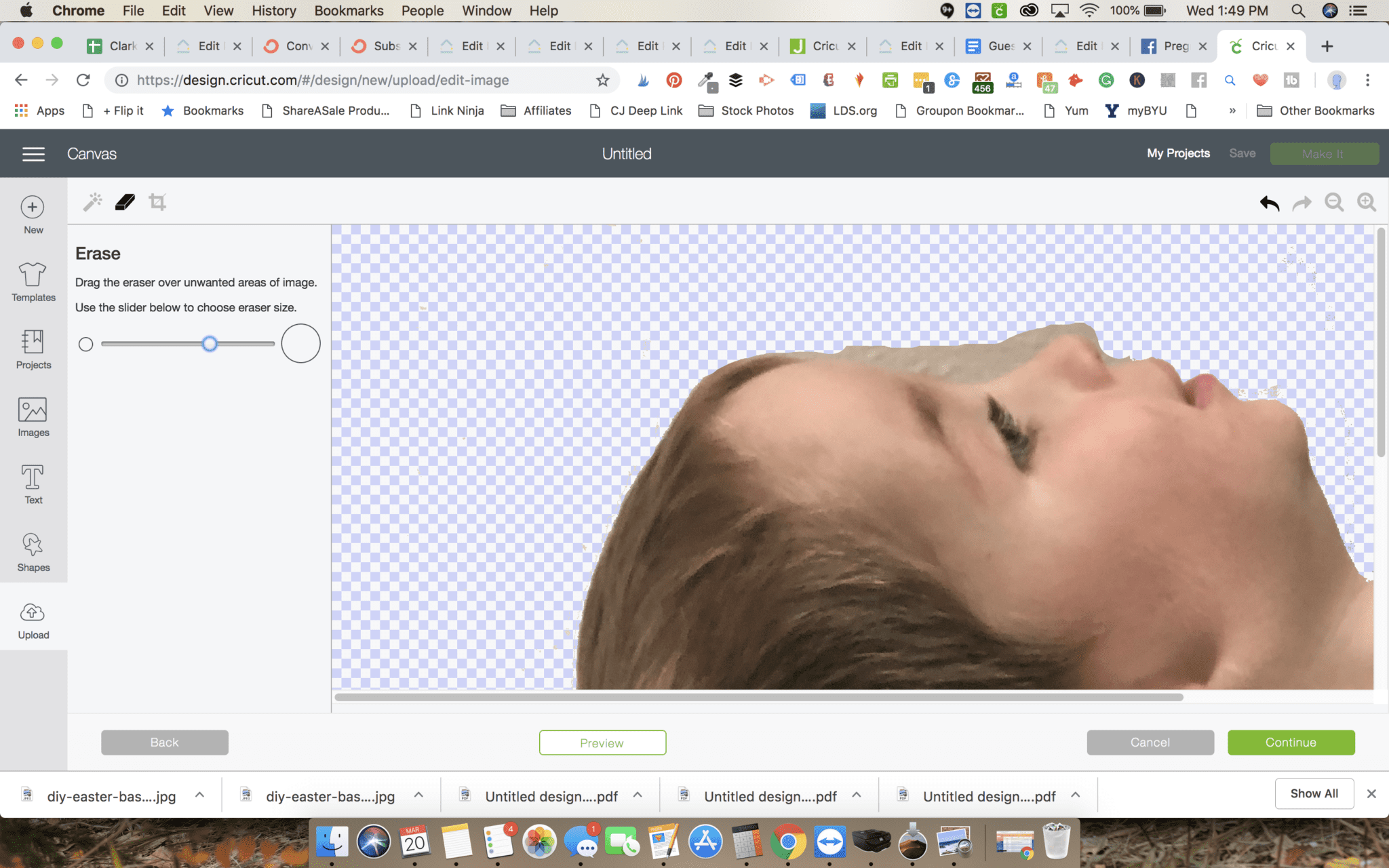
First, use the magic wand tool to remove as many large areas as you can. Just be careful, because if your background isn’t similar at all to anything on the body, it might remove that to. If that happens, just press “undo”.
After you’ve removed the large areas, you will need to go in and clean up. I zoom in pretty closely and use the eraser tool. There is typically a lot of random little dots. It takes me about 20 minutes to prepare. Sometimes you have to zoom in REALLY close to find some of the stray dots.
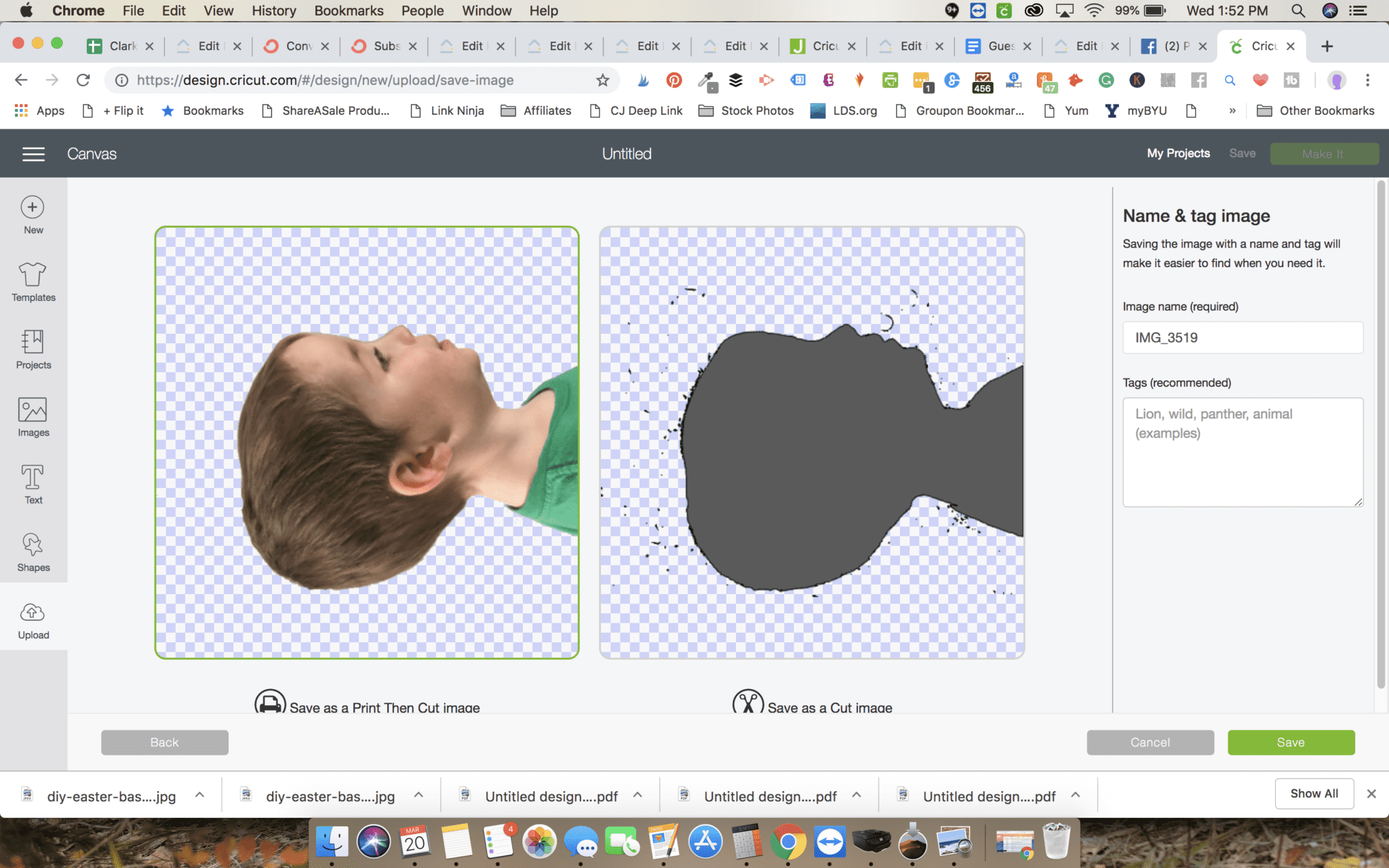
Press continue and then save as a cut image. When you see the cut image, you might see some dots – if this is the case, just press back. If you press back, it may have reverted to the original image. Don’t panic! Just press the undo button, and it should go back to how it looked before you pressed to continue the first time.
Once your image is how you like it, name the file and save it as a cut file.
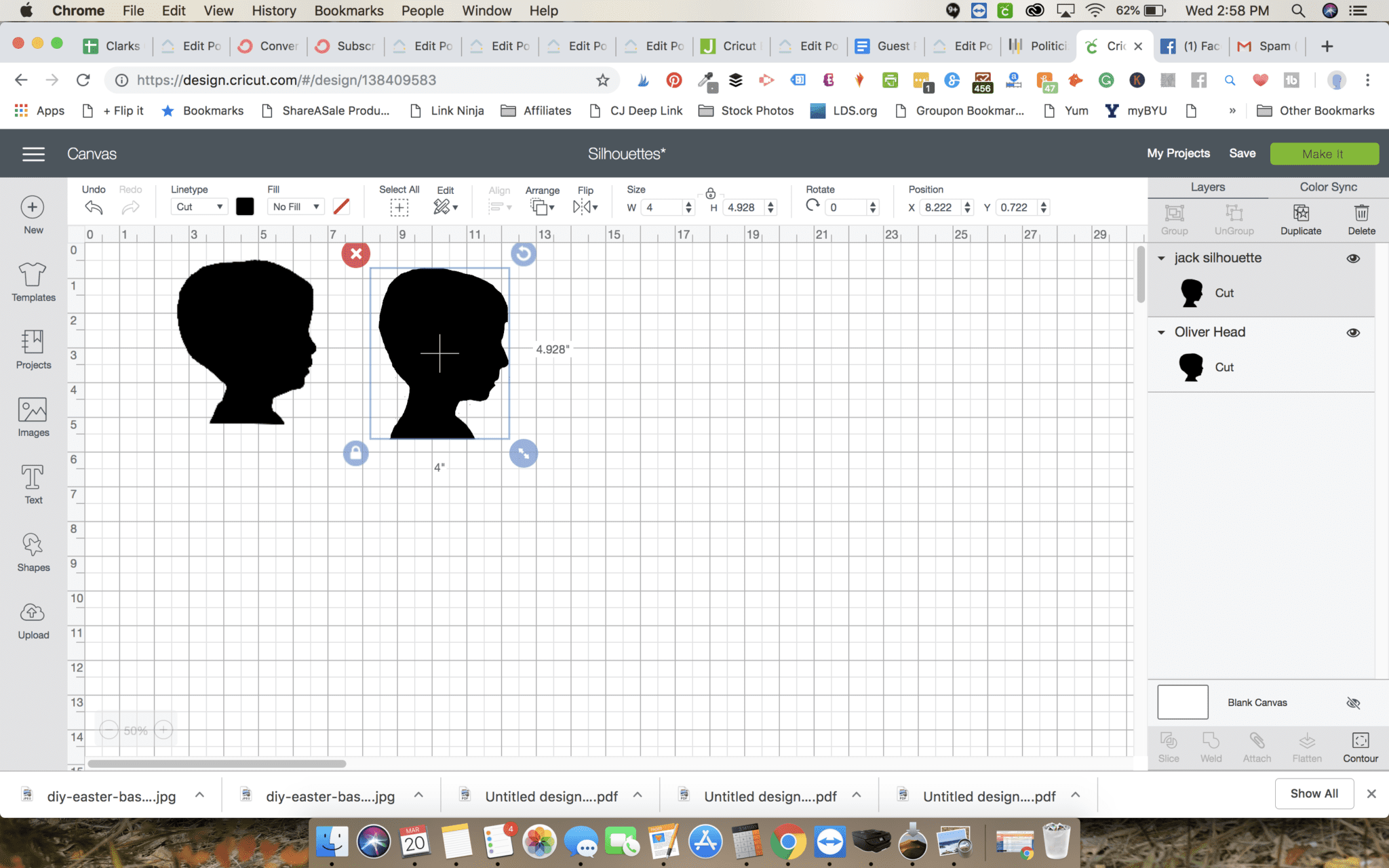
Resize the image according to the size of your wood or frame. I think mine was a tad too big – I just didn’t measure super precisely.
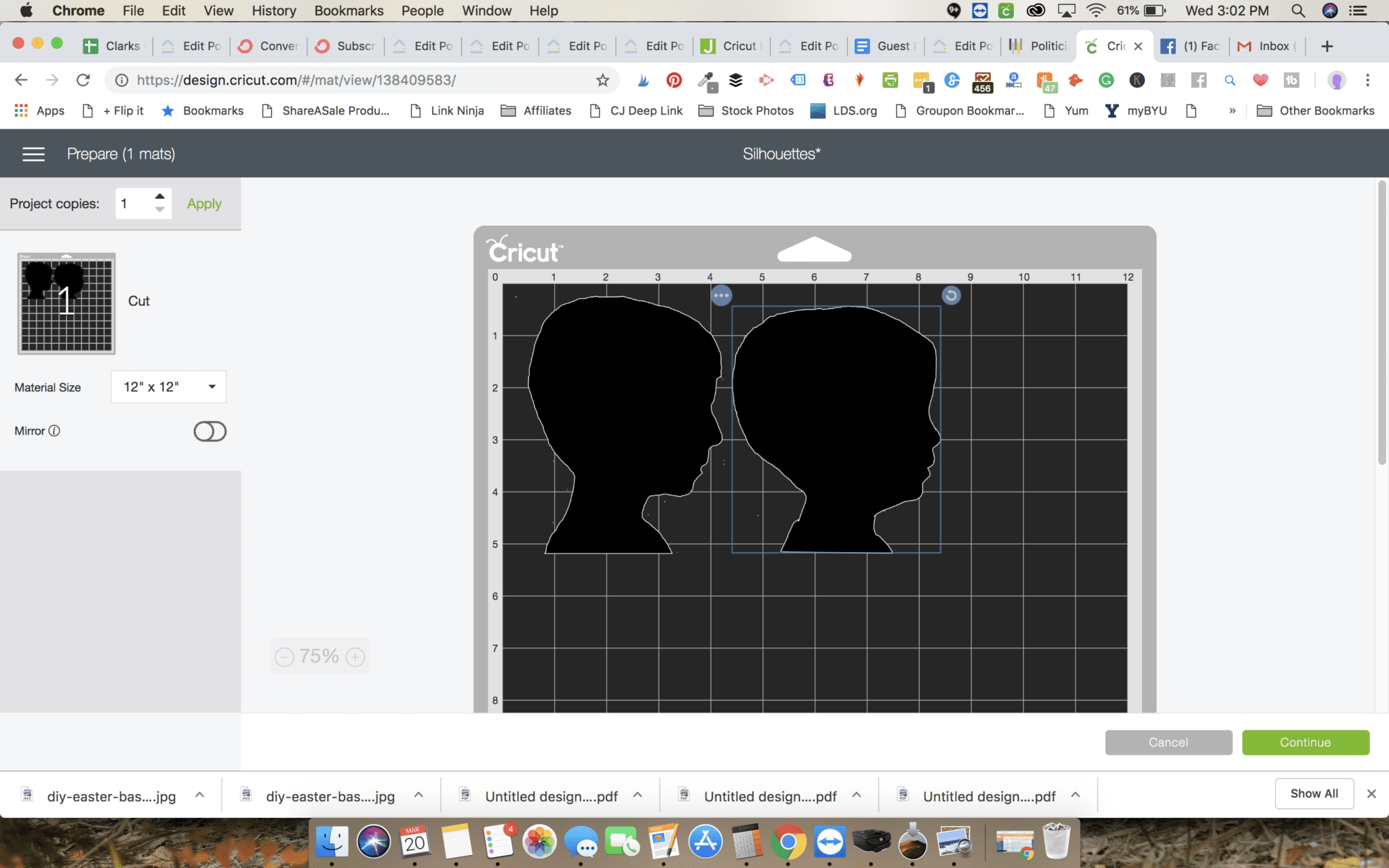
Press “Make It” and preview your mats.

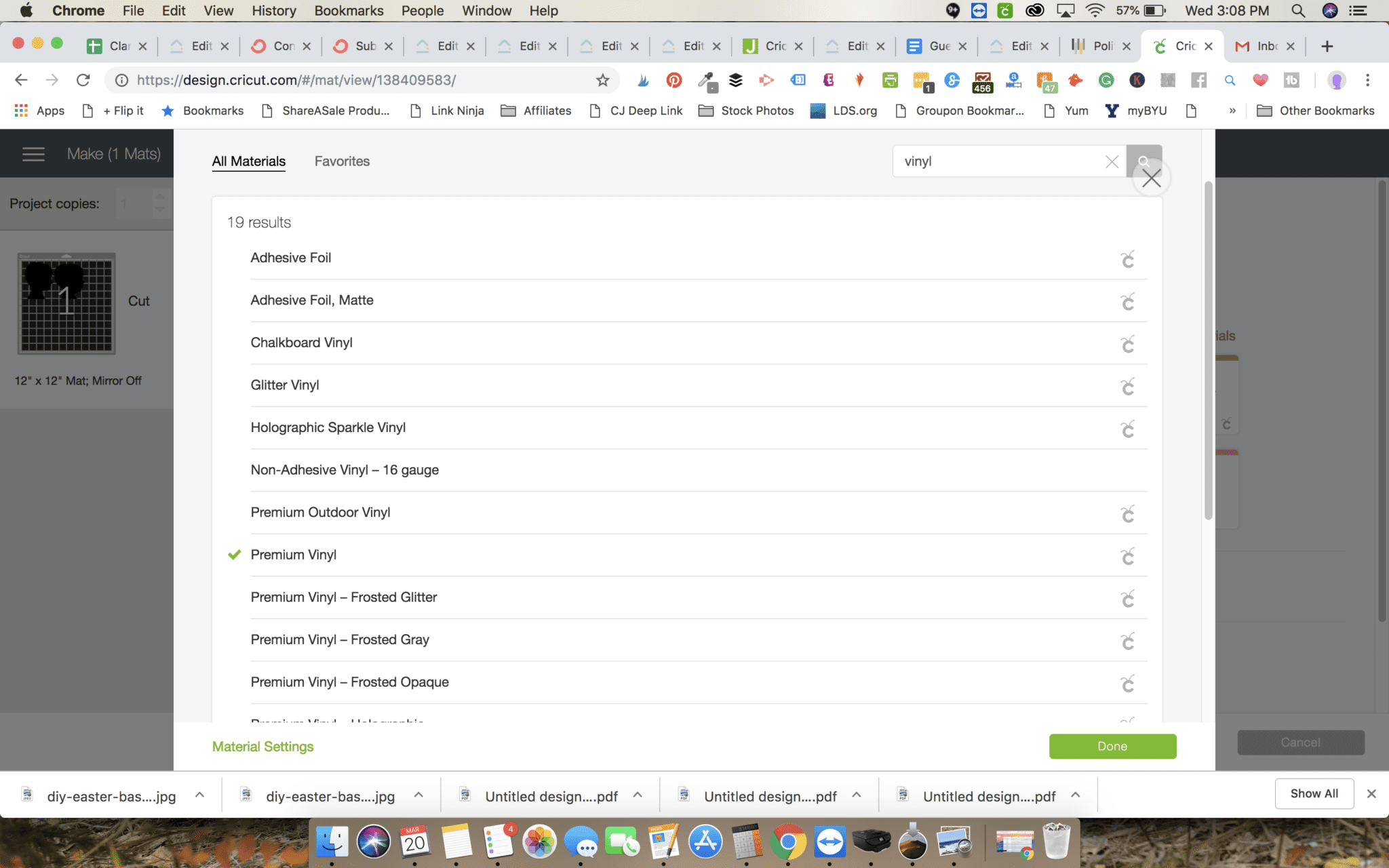
You can either select “Vinyl+” or “Custom” on your Cricut Explore Air 2. If you are using a Cricut Maker, you won’t be using the dial. If you are selecting a custom material type, search for premium vinyl.

Make sure you have your fine point blade installed and load your mat into the machine. Let the machine cut it.

You can weed out the excess vinyl once it’s done, or you can just pull up the vinyl heads – I found this easiest.

If you feel more comfortable using transfer tape, you can put that on the vinyl and then carefully transfer it to the dried wood plaque. If you don’t care about using transfer tape, just carefully put the vinyl on.
Use a scraper tool to smooth out any bumps.
Enjoy!


DIY Silhouette Portrait
Materials
- Wooden Plaque
- Premium Vinyl – Permanent in Black
- Transfer Paper (Optional)
- Cricut Scraper
- Black Acrylic Paint
- White Acrylic Paint
- Foam Brush
- LightGrip Mat
- Fine Point Blade
Tools
- Cricut Machine
- Weeding Tool
Instructions
Prepare your wooden plaque. Paint the sides of it black and let it dry and then paint the interior white. Dry completely.
Take a picture of a person in front of a white wall. It’s best to have as much contrast as possible and to just get from about their chest or shoulders up.
Upload this picture to Design Space. This will be the most tedious part of your project!
You will select “complex” when it asks for the image type. Press continue.
Crop your photo if you need to. I find it best to crop as close to the head as possible and then from the collar up.
First, use the magic wand tool to remove as many large areas as you can. Just be careful, because if your background isn’t similar at all to anything on the body, it might remove that to. If that happens, just press “undo”.
After you’ve removed the large areas, you will need to go in and clean up. I zoom in pretty closely and use the eraser tool. There is typically a lot of random little dots. It takes me about 20 minutes to prepare. Sometimes you have to zoom in REALLY close to find some of the stray dots.
Press continue and then save as a cut image. When you see the cut image, you might see some dots – if this is the case, just press back. If you press back, it may have reverted to the original image. Don’t panic! Just press the undo button, and it should go back to how it looked before you pressed to continue the first time.
Once your image is how you like it, name the file and save it as a cut file.
Resize the image according to the size of your wood or frame. I think mine was a tad too big – I just didn’t measure super precisely.
Press “Make It” and preview your mats.
You can either select “Vinyl+” or “Custom” on your Cricut Explore Air 2. If you are using a Cricut Maker, you won’t be using the dial. If you are selecting a custom material type, search for premium vinyl.
Make sure you have your fine point blade installed and load your mat into the machine. Let the machine cut it.
You can weed out the excess vinyl once it’s done, or you can just pull up the vinyl heads – I found this easiest.
If you feel more comfortable using transfer tape, you can put that on the vinyl and then carefully transfer it to the dried wood plaque. If you don’t care about using transfer tape, just carefully put the vinyl on.
Use a scraper tool to smooth out any bumps.
Other Posts You May Enjoy:
- DIY Magnetic Family Birthday Calendar: Easy to Update!
- DIY Tooth Fairy Pillow and Pattern + Teaching Kids to Sew
- DIY Baby Milestone Blanket Tutorial
- Vinyl Iron on for Cricut FAQs: Answering Your Most Burning Questions
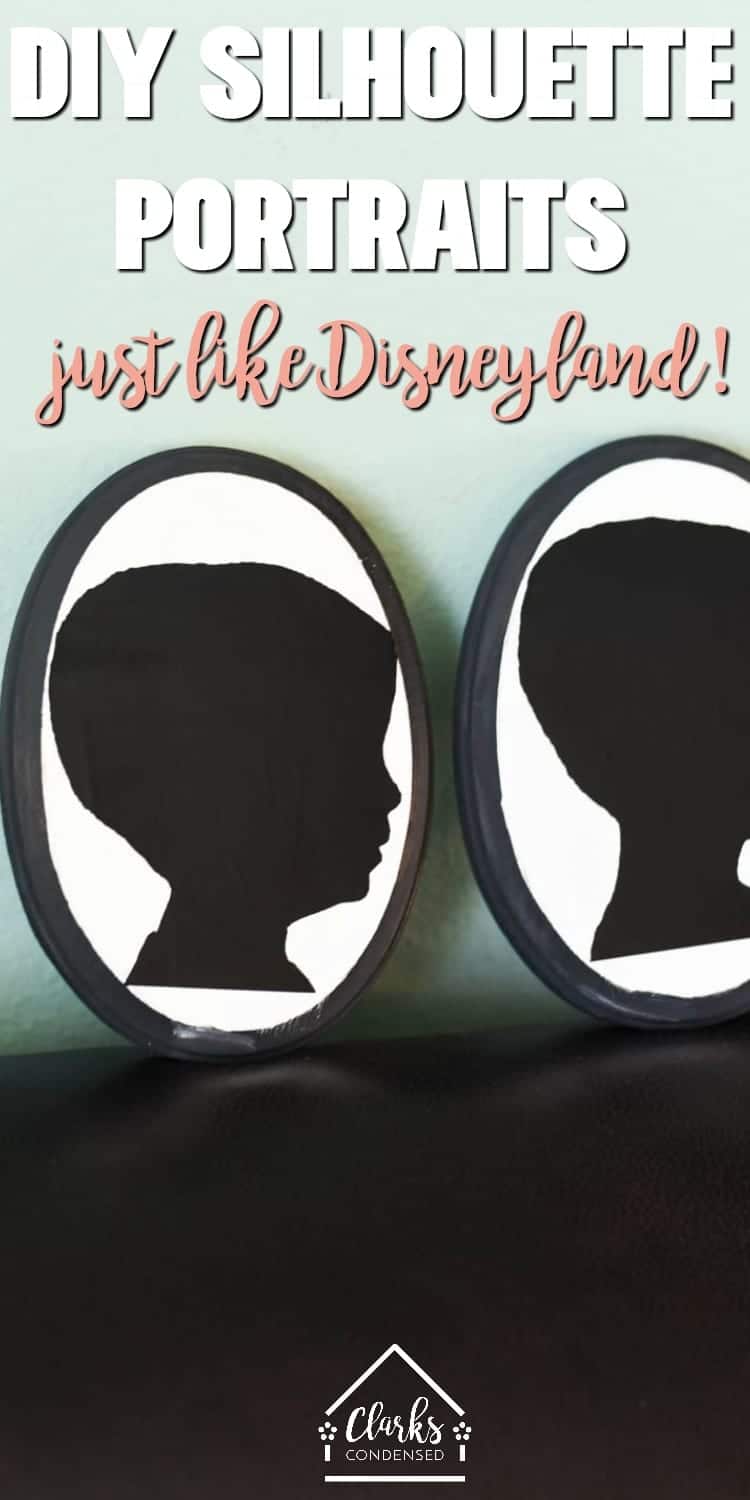






Okay first of all, that Cricut machine is GORGEOUS! I love it! Second of all, I can totally tell those are your boys! What an awesome DIY project!!!
Thank you!!