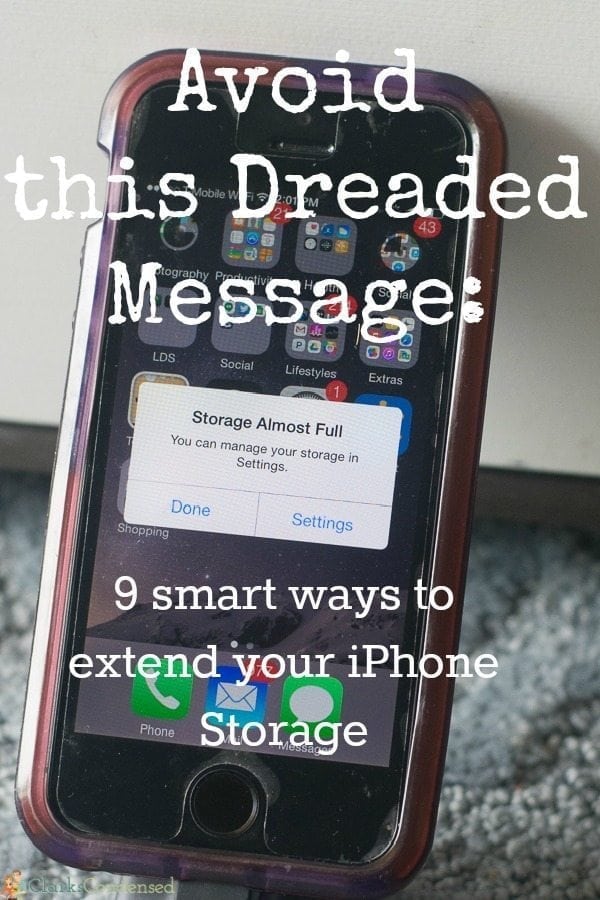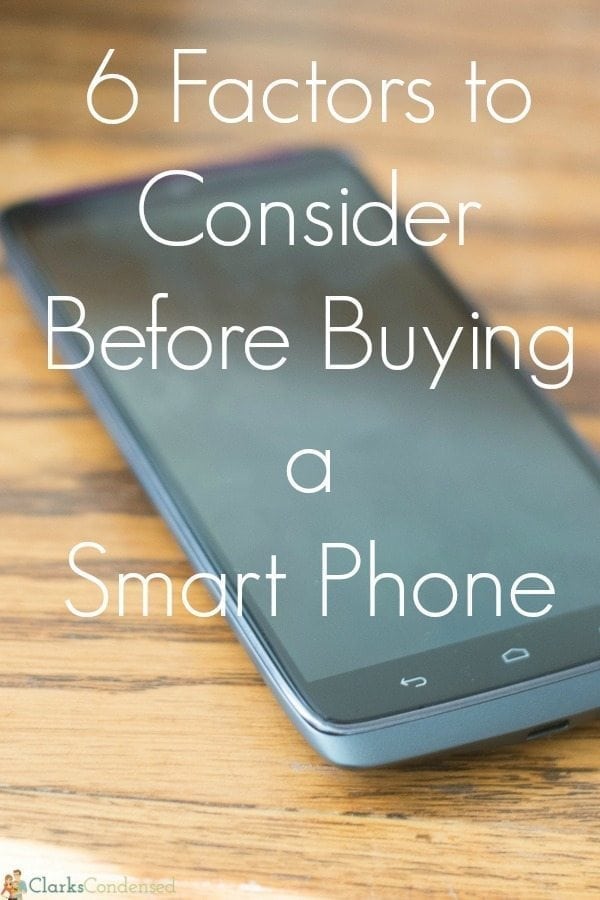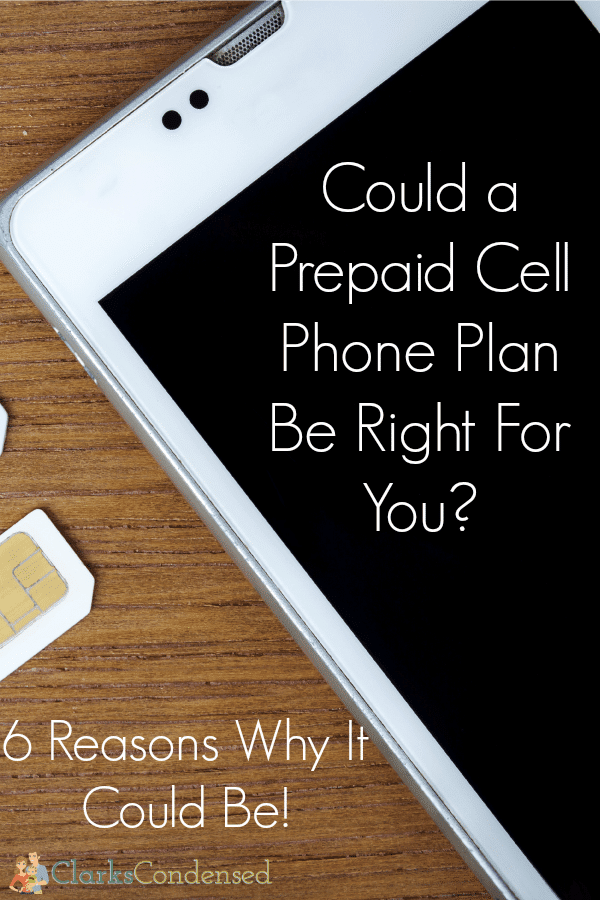19 Ways to Extend Your iPhone’s Battery Life
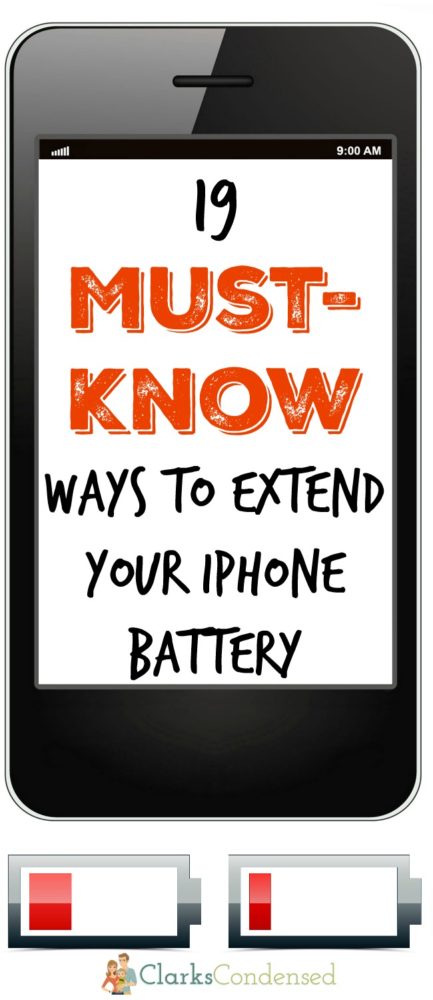
If you feel like your iPhone is feeling a lot like a landline because it’s constantly connected to the power cord, this post is for you.
I should have read the warnings of the iPhone 5S’s battery life being horrible, but I didn’t. I wanted to get an iPhone, and I figured these people were just being dramatic.
Dramatic they were not.
Sure, it was okay for about a month. But it slowly became worse and worse. It got to the point that I had to recharge it multiple times a day.
Well, enough is enough. I have been researching ways to make an iPhone battery last longer. After seeing how many of you enjoyed my post on how to extend your iPhone’s storage, I thought it would be worth sharing these tips as well!
- Turn off Background App Refresh
You know how when you login to Facebook, it’s always up to date with the latest posts from your friends? That’s because of Background App Refresh. Basically, even if you aren’t using an app, it’s constantly refreshing to make sure the latest content is there when you login. This can take a lot of battery. If you don’t mind waiting a few seconds for your Facebook feed to refresh, then I would turn this off. It also will save you data. Just go to Settings, then General, then under Usage you can turn Background App Refresh off. You can turn background app refresh off for certain apps, or just for everything. - Keep apps openForrest is always teasing me because I have SO many apps open on my iPhone. It is a bit ridiculous. However, I read that it actually wastes more battery quitting apps after you are done with them rather than just keeping them open. It takes battery to reopen the app, refresh all the data in it, etc. So, just keep your apps open rather than exiting out of them each time. Each night before you go to bed, I’d recommend exiting all of them. But don’t worry about doing it throughout the day.
- Delete Battery Wasting AppsCertain apps waste more battery than others. I mean, Forrest’s NFL football game is definitely going to be using a lot more battery than, say, a calculator app. You can see how much battery certain apps are using by going to Settings > General > Usage > Battery Usage. Look through the apps that are battery wasters and see if you can go without them.
- Enable Low Power ModeIf your phone has iOS 9, you should be able to enable low power mode by going to settings and then battery. You can then toggle low power mode.Low power mode will activate when your battery gets below 20%. It does a variety of things, such as dimming the screen, disabling automatic email fetching, locking display more quickly, etc. It really makes it so you can’t do a lot on your phone, but if you are needing that extra boost of power to get to a charger, it can be a life saver!
- Brightness LevelIf you go to your home screen and swipe up, you’ll be given some different options – quick access to turning on/off WiFi, Bluetooth, Airplane mode, etc. You can also adjust the screen brightness here. By default, your screen will be at the brightest setting. I recommended cutting it down to about 50%. This will help with battery life quite a bit!
- VibrateIf you don’t need to be alerted to every phone call and text message, consider turning off the vibrate feature on your phone altogether. I believe you can also turn off vibrate + ring to just ring for when your phone has it’s volume turned on.However, if you want your phone off of volume mode but still want to know when you get a notification, you can change your vibration pattern. Shorter ones will use less battery life. You can find out how to change your phone’s vibration pattern here.
- Change Email Push SettingsMost phones are set to automatically “fetch” new emails. My Gmail app is constantly refreshing to get new emails, and then my email that is set up for business fetches emails every five minutes. If you don’t need to be notified of every email each time they come in, you can either turn off auto-fetch in the email settings, or you can make the interval wider so your phone isn’t constantly working to refresh.
- Auto-lock You can save on battery if you set your phone to Auto-Lock quicker. You can change this in Settings > General > Auto-lock, and the interval can be set anywhere from 1 to 5 minutes. Obviously, the faster it auto-locks, the better!
- Disable WiFi and BlueToothGeneral rule of thumb – if you aren’t using something, disable it. With WiFi, even if you aren’t connected to a network, if it is enabled, your phone is constantly searching for a WiFi signal to connect to.
- Turn off dataData obviously uses a lot of extra juice. I don’t usually turn off my data when I’m out, because, well, I like to get my emails and be able to search things on the fly. However, if you don’t need to use it while you are out, turn it off!
- External battery packThere are iPhone cases that act as an external battery pack. I had one of these, and it was rather helpful. It can help extend how long your battery stays alive by quite a bit! Here are some different options on eBay you can purchase.
- Turn off auto-app updatingI think this is good in general, because you never know if an app is going to update and then not work. However, it will also save your battery life if you make it so apps don’t just update whenever they feel like it!
- Don’t watch movies or play gamesI know, this is kind of a lame tip, but if you are looking to stretch your battery out, avoid using anything that requires a lot of power, such as movies, Netflix, games, etc.
- Avoid using FlashIf you don’t have to use flash when you are taking a picture (natural lighting is better anyway!), then turn it off. My phone is set to not use flash at all, because 9 times out of 10, I don’t need it.
- Unplug when charging is completeOkay, this one is up for debate – supposedly, the iPhone is designed to prevent overcharging, but I really think that it helps to unplug it as soon as the battery is full.
- Turn off unnecessary notificationsThis is one I need to be better about. I get notifications for EVERYTHING on my phone, and I really don’t need them. Every time you download an app, it should ask you if you want to enable push notifications. If it’s for an app where you don’t need to be notified of everything, tell them no.You can go to General > Settings > Notifications to see your current notification settings. You can turn off notification sounds, notifications altogether, or just notifications for certain apps. Definitely jump in there and see if there are some notification settings you can do without!
- Change iCloud settingsiCloud is the Apple backup service, and it helps to connect different Apple products. It can be very helpful. However, if you don’t have the settings set just write, it can be a major battery user. You can see all the features of iCloud here, and then you can determine if some of them you can turn off. You should also set backup to only work when your phone is connected via a power cord so it doesn’t try and back things up while you are out and about.
- Location ServicesA lot of apps use location services when they really don’t need to. The only app I use that I allow it to use location services is my GPS. So, for safety, privacy, and battery related issues, make sure you turn off the ability for apps to access your location if it’s not necessary!
- Let it die completely at least once a month
I don’t remember exactly what the reasoning behind this was, but it’s good to let your battery completely die before recharging it. Try and do this at least once a month!
Tips for faster charging:
As an added bonus for getting this far, here are a few tips for charging your battery faster!
- Turn your phone off to charge
- Turn airplane mode on while it charges
- Use an Apple issued charger
Now that you’ve got your battery problems solved, be sure to check out how to maximize your iPhone’s storage space (click on image to see post.)